A lot of families get a home theater set to play video games on a big screen with clear sound. For that, many people choose to connect a PS3 to the home theater system for easy operation with the console. It simply enhances the fun of gaming.
To use the PS3 gaming console with the home theater, you need to connect the device with the audio and video output of the system. However, as the process is a bit puzzling, many may fail to connect the devices. But you can’t miss out on the fun, right? Don’t worry as you just need to know the right process. And I am here to help you out on this.
After studying the matter, I have come up with some simple steps to connect a PS3 to your home theater system. So get excited for your next gaming day as you are going to learn the process of installing PS3 with the home theater. Let’s start now!
4 Steps To Connect PS3 To Home Theater System: It’s Easier
Connecting PS3 to the home theater has proven benefits which is why people are increasingly adding it to the home. As part of home entertainment, having a PS3 gaming console seems essential especially if you have kids at home. The modern PlayStations not only have storage capacities but also have video playback and blu-ray features.
With all these features, the audio and video quality is enhanced. The listening and viewing experience are upgraded with the PS3 while gaming. Now when it comes to connecting the PS3 with the home theater, many people get confused as they don’t know the process.
To help you out with the process, I am here with four simple steps to connect a PS3 to the home theater:
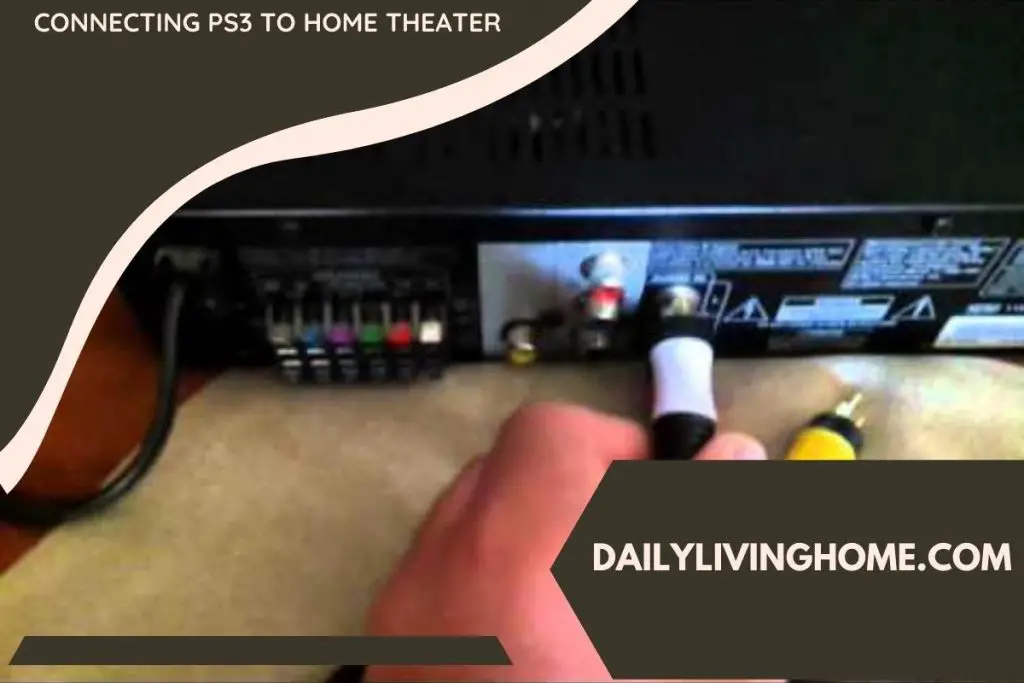
Step 1: Plug Cables To The RCA Jack:
You can find RCA ports at the back of the PS3 device. You can find all the ports at the back of this device, and this is where you need to plug in the cables. However, you may need to buy an extra analog RCA jack if you already don’t have one.
So first, put the interface cable into the RCA jack at the back of the PS3 device. The interface cable is what connects the two devices, the home theater, and the PS3 device. After you finish plugging in the RCA interface cable, you have to connect the other plugs now.
Step 2: Match The Plug Colors And Connect:
The RCA jacks have colorful ports that are to be connected to build the connection between the audio and video system. You would see the colored ports in the RCA device with the colored cables.
Extend the color cables and place them in the right color input. The yellow would go into the yellow port. Similarly, the white and red cables would be plugged into the white and red ports respectively. After you input the correct cable into the correct jack, let’s move to the next step.
Step 3: Connect With The TV:
The interface cable is already connected to the device. The RCA cables are only connected to the PS3 device but not yet connected to the audio and video output. So first, you have to connect the RCA cable to the TV for video output.
To do so, take the other end of the yellow cable and match it to the TV’s color input. Plugin the yellow jack into the TV’s port and now the TV is linked to the PS3 device. Now you have to connect the device to the audio output.
Step 4: Connect The Cables To The Audio Output:
The last step is to connect the other cable jacks to the audio output or AUX input. You have to connect the red and yellow jacks of the cable to the AUX input of the home theater system. Make sure that the colors of the ports are matching to the colors of the jacks.
Now you are done with connecting all the ports to the audio and video outputs.
5 Steps Connecting PS3 To Home Theater For 4K Video:
The previous steps are for simply connecting the home theater to the PlayStation 3. But your TV may support 4K videos and in that case, the process of connecting would be different. To get 4K images, you would require a digital connection.
Remember that the digital connection would give both the video and audio output. The outputs are not different like the previous method where the connections were built separately to the audio and video jacks.
So here, the sound also comes from the TV. If you want the sound to come from the home theater system, you need to monitor it through an analog setting. Here are the 5 steps to connect the PS3 to the home theater for 4K HD video quality:
Step 1: Connect The HDMI Cable:
HDMI is the cable that gives the digital input to the TV and PS3 device. So first, you need a TV that supports 4K video footage. You will get an HDMI cable along with it.
Connect one side of the HDMI cable to the TV HDMI port and the other end to the PS3 device. Now the digital connection is installed to the PS3 and TV.
Step 2: Link The RCA Cable To The PS3:
Once the HDMI cable is connected, now is the turn to install the audio and video input.
To link the video connection to the TV, plug in the red and white RCA cables to the ports in the PS3. The other end of the cable would be connected to the audio or AUX system. Now, the video and audio connections are installed in the PS3 system.
Step 3: Turn On The Devices:
As the connections are built already, now you can turn on the TV and PS3 device set. Now the connections are active and you can operate and use the device properly for gaming.
Step 4: Change The Audio Setting:
If you want the audio output from the home theater instead of the TV sound system, you need to change the setting.
Look on the TV screen and go to the settings of the PS3 device. There, you will get the option of changing the audio output. Choose the option ‘composite A/V’ to get the sound from the home theater’s sound system.
Step 5: Check The Output And Enjoy:
To recheck, turn on any game on the screen. You are now supposed to see top-quality clear 4K video on the TV screen. But the sound would be transmitted via the analog RCA system as you have changed the setting.
The 4K image is due to the HDMI port. So this one device can give you ultra HD footage.
Frequently Asked Questions:
How To Connect PS3 to Home Theater Without HDMI Cable?
So far, an HDMI cable is the best option to enjoy 4K footage on the TV. For gaming, it is the usual option. But there is an alternative you can use.
Instead of an HDMI cable, you can use a component AV cable. It consists of five inputs to connect the TV with the PS3 device. It supports Ultra HD 4k images as you plug in the cable. You need to get it separately as it doesn’t come with the device.
Can You Connect PS3 With DVD Player?
Interestingly, some may like to connect a PS3 to the DVD player if the game is installed on a DVD. In that case, the connection has to be built between the DVD player and the PS3 device.
For that, you have to plug in the video output cables to the PS3. The HDMI cable goes into the HDMI port of the PS3. This would suffice. But in case you use a component AV cable, put it into the video output slot and the other end would be connected to the DVD player.
That’s all you need to do for using the PS3 in the home theater via the DVD player.
Does PS3 Device Come With HDMI Cable For Home Theater?
Usually, most PS3 devices come with composite cables only. These cables have RCA ports and interface cables for general connectivity that are compatible with old televisions.
But if you are having a smart TV that supports 4k footage, you would require an HDMI cable which is not provided with the PS3 device. But it is likely that you will get one HDMI cable along with the TV and this would be enough for connecting it to the PS3. So you won’t really need to buy another HDMI cable if you already have one.
How To Reset PS3 From HDMI Home Theater?
This often happens that the connectivity is lost or the setting is messed up. In that case, you would need to reset the PS3 device to synchronize with the home theater HDMI.
Here are the steps to do this task:
- Switch off the PS3 connection first.
- Now connect the PS3 and TV By plugging in the HDMI cable to both devices.
- Unplug the composite cable from the PS3.
- Now turn on the TV. Now switch the connection to the HDMI port with which the PS3 is connected.
- At last, turn on the PS3by holding the power button. As you hear the beep sound for 2 times, it is now turned on and the two devices are reconnected.
That is how you can fix the connection between the TV and the PS3 device using HDMI.
How To Connect PS3 To Surround Sound Of The Home Theater?
If you can’t hear the surround sound after setting the PS3 device to the home theater, you need to alter the audio setup.
After you complete the setup, you have to manually change the audio setting from the TV screen. Go to the setting and move to the audio output setting section. From here, you can change the audio output setting.
Here, select the cable you are using for the sound system to connect the home theater and PS3 to the cable. Now you can hear the surround sound.
How To Alter PS3 Audio Output To Bluetooth?
Some may like to change the audio output to Bluetooth audio output. In that case, you have to change the audio setup.
Go to the XMB menu of the PS3’s settings. Use the X button of the remote to go to the ‘Accessory Settings’. Move to the section ‘Audio Device Setting’.
Here, you will get the option of selecting the Bluetooth ‘input device’ and ‘output device’. Choose the desired Bluetooth devices to connect.
How To Link PS3 To The Amplifier Of Home Theater?
The amplifier is what provides the audio output. To get the output, you need to link the PS3 to the amplifier.
To do so, you have to use the RCA cable. As you can see from the red and white cable, these two cables would go to the amplifier where you have to insert them matching the color of the port. The HDMI cable would go to the TV and now the setup is complete. The amplifier would now support the PS3 audio.
How To Connect PS3 To Philips TV Of Home Theater?
Philips offers several smart TVs that are popularly used for gaming. Thus connecting it to the PS3 system is always in demand for an outstanding gaming experience.
To connect the Philips TV to the PS3, you need an HDMI cable. One end of the cable would be inserted in the HDMI port of the PS3 while the other end would go into the HDMI slot of the TV.
After the cable is connected, press the button ‘source’ on the remote. Now set the TV in the HDMI video output mode. This is how you can connect the devices.
Conclusion:
To conclude, installing a PS3 in the home theater is a simple task if you know the process. I believe that you have learned A to Z about connecting your home theater to the PS3 device.
Try out the process today and enjoy gaming to the fullest!
